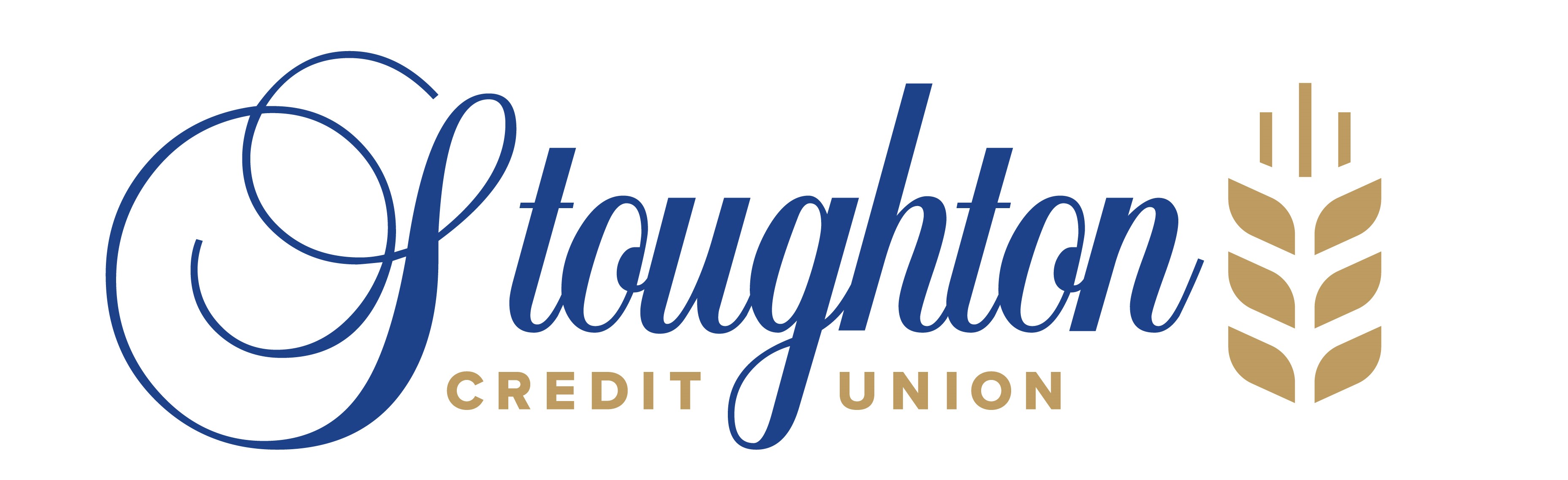Autodeposit is a secure way to receive money without having to answer security questions for every transaction.
To register for Autodeposit:
- Login to digital banking and go to 'Transfers'.
- Select 'Send via Interac e-Transfer®' and select 'Autodeposit' above the transfer section.
- Enter Autodeposit details. You can choose to register with mobile phone number or email address. Select account that you'd like the funds deposited to. Check to acknowledge autodeposit registration. Click 'Continue'.
- Confirm autodeposit details. Click 'Continue'.
- An authentication code will be sent via email. Confirm set up via the received email.
- Autodeposit successfully added. You'll now receive a notification from INTERAC to verify and complete this autodeposit registration. Check your email or text messages for this verification.
- Once verified, you'll now see it as Active Status in your Autodeposit Settings.
What you should know:
- You can add up to five autodeposits.
- If you are no longer using an email address or mobile phone number, remember to update your email addresses for Autodeposit in digital banking, under Autodeposit Settings.
- You will need to set up the security question & answer for your recipients even if they have registered for Autodeposit.